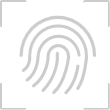tar命令
[root@linux ~]# tar [-cxtzjvfpPN] 文件与目录 ....
参数:
-c :建立一个压缩文件的参数指令(create 的意思);
-x :解开一个压缩文件的参数指令!
-t :查看 tarfile 里面的文件!
特别注意,在参数的下达中, c/x/t 仅能存在一个!不可同时存在!
因为不可能同时压缩与解压缩。
-z :是否同时具有 gzip 的属性?亦即是否需要用 gzip 压缩?
-j :是否同时具有 bzip2 的属性?亦即是否需要用 bzip2 压缩?
-v :压缩的过程中显示文件!这个常用,但不建议用在背景执行过程!
-f :使用档名,请留意,在 f 之后要立即接档名喔!不要再加参数!
例如使用『 tar -zcvfP tfile sfile』就是错误的写法,要写成
『 tar -zcvPf tfile sfile』才对喔!
-p :使用原文件的原来属性(属性不会依据使用者而变)
-P :可以使用绝对路径来压缩!
-N :比后面接的日期(yyyy/mm/dd)还要新的才会被打包进新建的文件中!
--exclude FILE:在压缩的过程中,不要将 FILE 打包!
范例:
范例一:将整个 /etc 目录下的文件全部打包成为 /tmp/etc.tar
[root@linux ~]# tar -cvf /tmp/etc.tar /etc
gzip, zcat 命令
[root@linux ~]# gzip [-cdt#] 档名
[root@linux ~]# zcat 档名.gz
参数:
-c :将压缩的资料输出到萤幕上,可透过资料流重导向来处理;
-d :解压缩的参数;
-t :可以用来检验一个压缩档的一致性~看看文件有无错误;
-# :压缩等级,-1 最快,但是压缩比最差、-9 最慢,但是压缩比最好!预设是 -6 ~
范例:
范例一:将 /etc/man.config 複制到 /tmp ,并且以 gzip 压缩
[root@linux ~]# cd /tmp
[root@linux tmp]# cp /etc/man.config .
[root@linux tmp]# gzip man.config
# 此时 man.config 会变成 man.config.gz !
范例二:将范例一的文件内容读出来!
[root@linux tmp]# zcat man.config.gz
# 此时萤幕上会显示 man.config.gz 解压缩之后的文件内容!!
范例三:将范例一的文件解压缩
[root@linux tmp]# gzip -d man.config.gz
范例四:将范例三解开的 man.config 用最佳的压缩比压缩,并保留原本的文件
[root@linux tmp]# gzip -9 -c man.config > man.config.gz
bzip2, bzcat 命令
[root@linux ~]# bzip2 [-cdz] 档名
[root@linux ~]# bzcat 档名.bz2
参数:
-c :将压缩的过程产生的资料输出到萤幕上!
-d :解压缩的参数
-z :压缩的参数
-# :与 gzip 同样的,都是在计算压缩比的参数, -9 最佳, -1 最快!
范例:
范例一:将刚刚的 /tmp/man.config 以 bzip2 压缩
[root@linux tmp]# bzip2 -z man.config
# 此时 man.config 会变成 man.config.bz2 !
范例二:将范例一的文件内容读出来!
[root@linux tmp]# bzcat man.config.bz2
# 此时萤幕上会显示 man.config.bz2 解压缩之后的文件内容!!
范例三:将范例一的文件解压缩
[root@linux tmp]# bzip2 -d man.config.bz2
范例四:将范例三解开的 man.config 用最佳的压缩比压缩,并保留原本的文件
[root@linux tmp]# bzip2 -9 -c man.config > man.config.bz2
compress 命令
[root@linux ~]# compress [-dcr] 文件或目录
参数:
-d :用来解压缩的参数
-r :可以连同目录下的文件也同时给予压缩呢!
-c :将压缩资料输出成为 standard output (输出到萤幕)
范例:
范例一:将 /etc/man.config 複制到 /tmp ,并加以压缩
[root@linux ~]# cd /tmp
[root@linux tmp]# cp /etc/man.config .
[root@linux tmp]# compress man.config
[root@linux tmp]# ls -l
-rw-r--r-- 1 root root 2605 Jul 27 11:43 man.config.Z
范例二:将刚刚的压缩档解开
[root@linux tmp]# compress -d man.config.Z
范例三:将 man.config 压缩成另外一个文件来备份
[root@linux tmp]# compress -c man.config > man.config.back.Z
[root@linux tmp]# ll man.config*
-rw-r--r-- 1 root root 4506 Jul 27 11:43 man.config
-rw-r--r-- 1 root root 2605 Jul 27 11:46 man.config.back.Z
# 这个 -c 的参数比较有趣!他会将压缩过程的资料输出到萤幕上,而不是写入成为
# file.Z 文件。所以,我们可以透过资料流重导向的方法将资料输出成为另一个档名。
# 关於资料流重导向,我们会在 bash shell 当中详细谈论的啦!
dd 命令
[root@linux ~]# dd if="input_file" of="outptu_file" bs="block_size"
count="number"
参数:
if :就是 input file 啰~也可以是装置喔!
of :就是 output file 喔~也可以是装置;
bs :规划的一个 block 的大小,如果没有设定时,预设是 512 bytes
count:多少个 bs 的意思。
范例:
范例一:将 /etc/passwd 备份到 /tmp/passwd.back 当中
[root@linux ~]# dd if=/etc/passwd of=/tmp/passwd.back
3+1 records in
3+1 records out
[root@linux ~]# ll /etc/passwd /tmp/passwd.back
-rw-r--r-- 1 root root 1746 Aug 25 14:16 /etc/passwd
-rw-r--r-- 1 root root 1746 Aug 29 16:57 /tmp/passwd.back
# 仔细的看一下,我的 /etc/passwd 文件大小为 1746 bytes,因为我没有设定 bs ,
# 所以预设是 512 bytes 为一个单位,因此,上面那个 3+1 表示有 3 个完整的
# 512 bytes,以及未满 512 bytes 的另一个 block 的意思啦!
Linux资讯